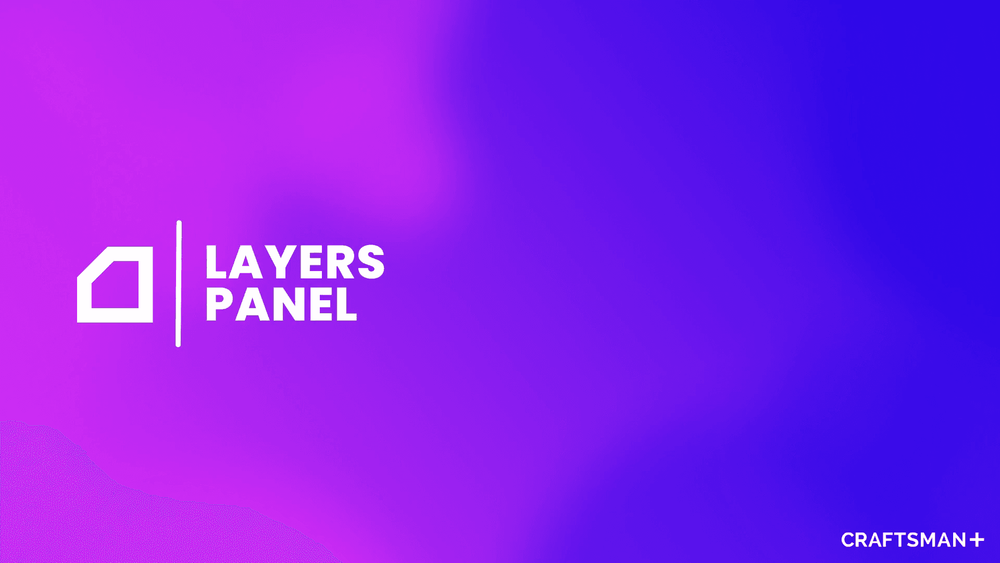
The Layers Panel within Canvas is a dynamic area, designed to adapt its functionality and controls throughout various stages of the Canvas workflow. Whether you find yourself in the Masters Step, Sizes Step, or Variants Step, the Layers Panel is there to help you, and also serve as the navigation between each step.
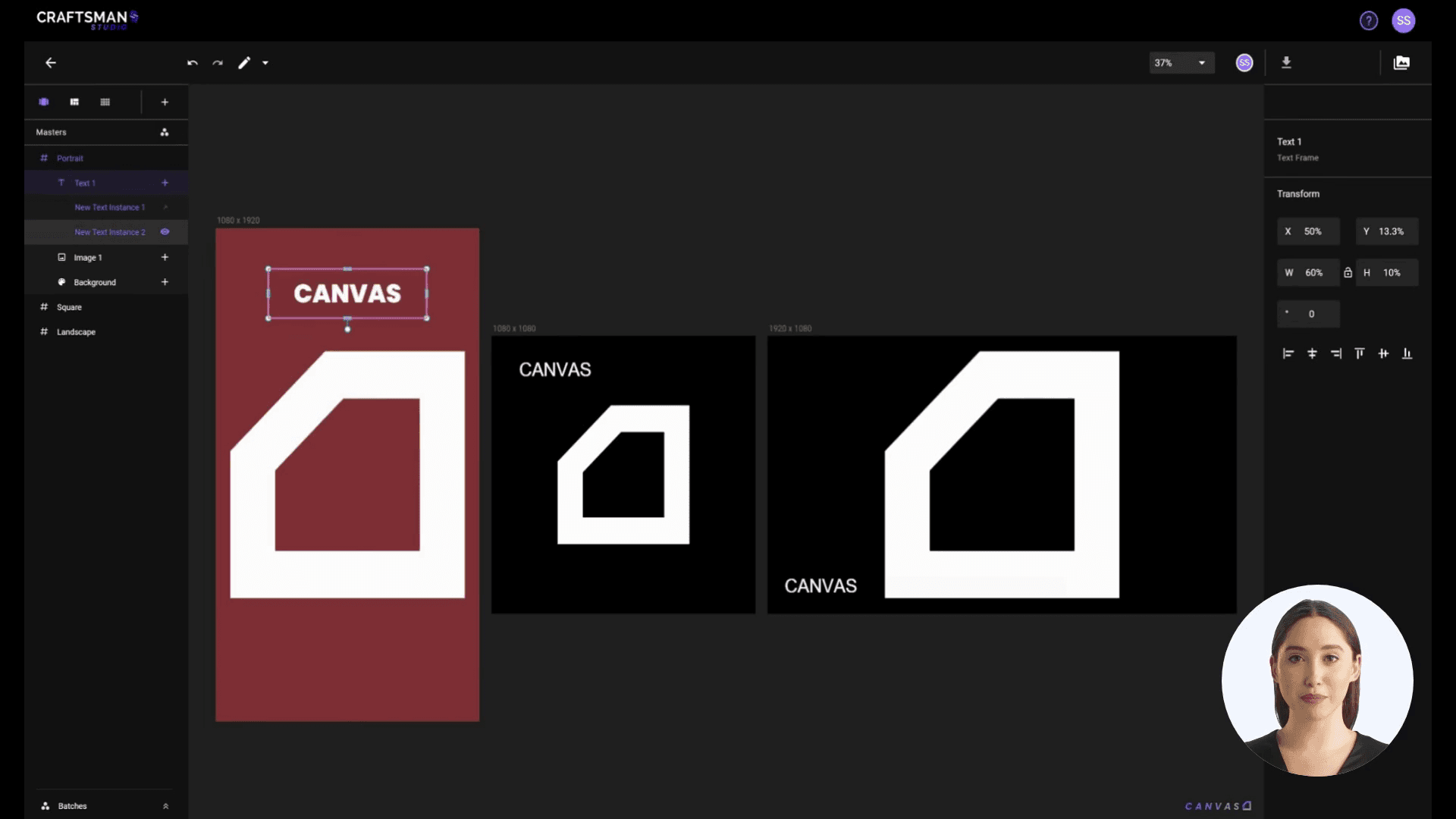
In the Masters Step, each top-level row within the Layers Panel corresponds to an Artboard Master, which you can visualize directly on the canvas.
As you expand a row, the second level of nested rows showcases the different frames you’ve added to these artboards. This could include image frames, background frames, or text frames. Going one level deeper, the third tier of nested rows reveals the various instances of the parent frame, presenting the different variations of images, backgrounds, or text you might have.
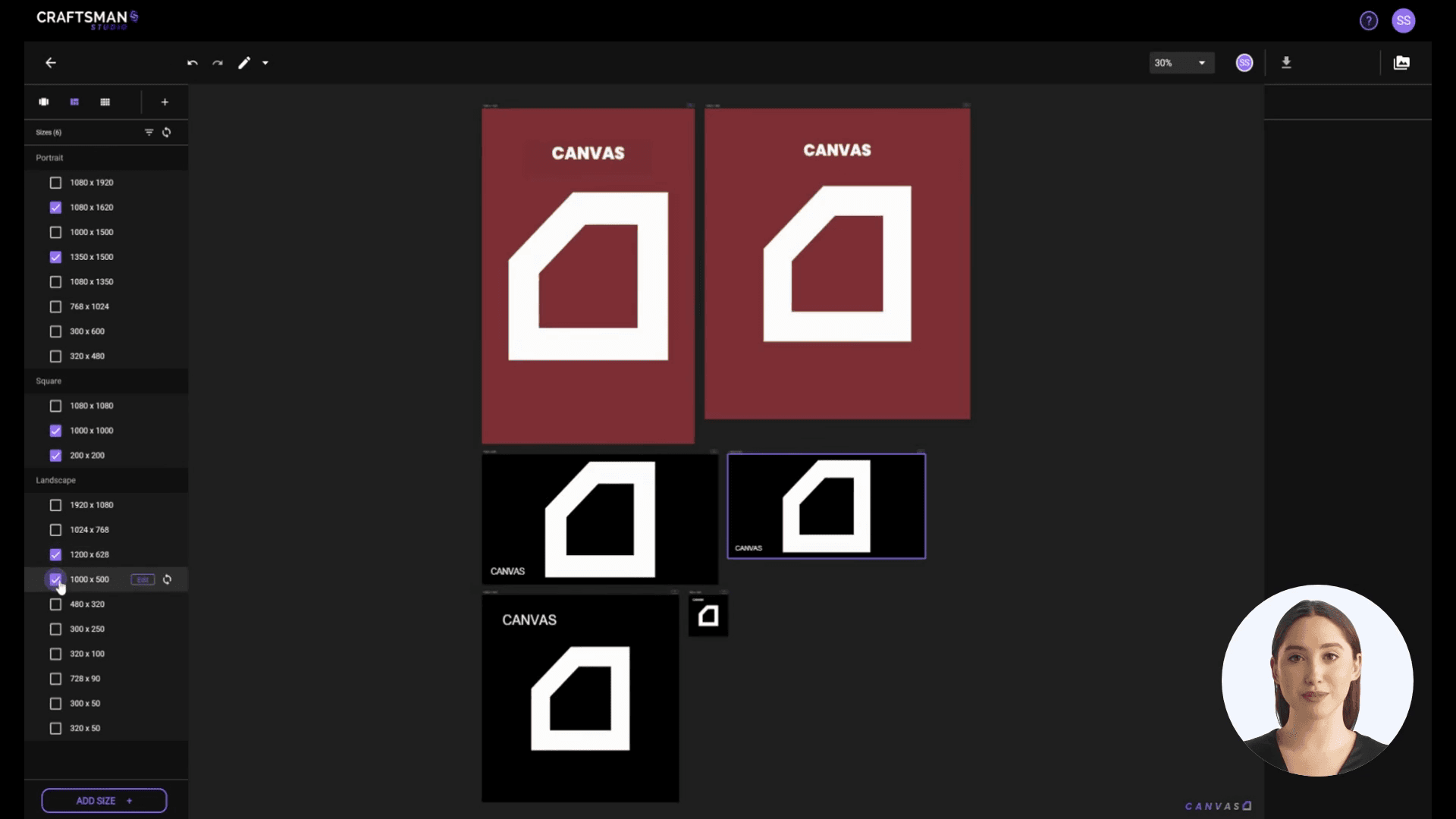
In the Sizes Step, the Layers Panel takes on a new role. Now, each row represents a specific size configuration, ready to be selected or already in use.
If you choose to apply a filter, the panel will display only the sizes that are pertinent to your selected criteria. Without any filters, all available sizes remain visible and at your disposal.
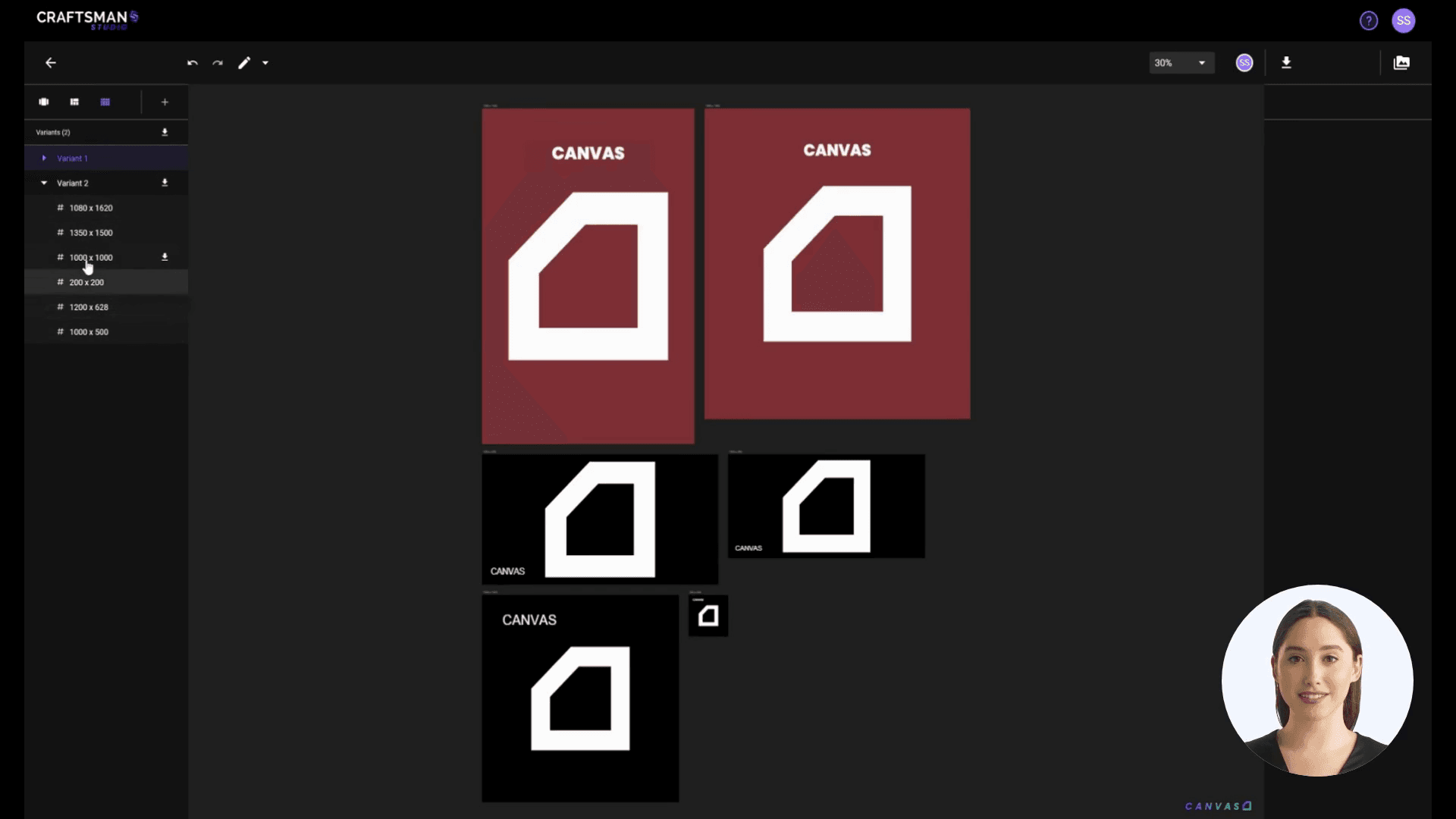
In the Variants Step, each top-level row in the Layers Panel signifies a unique variant of your advertisement. A variant, in this context, is a distinct combination of different instances from your frames.
Descending to the second level of nested rows, you'll find the different sizes in which your variant will be rendered upon export.